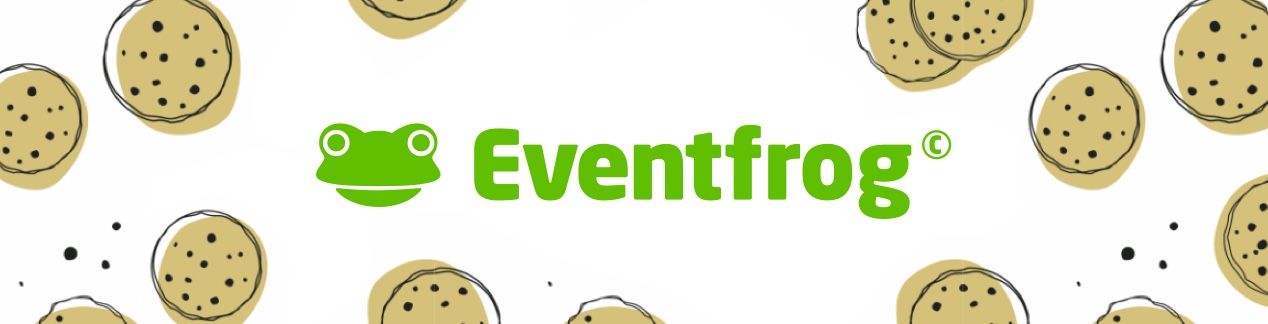What does «Pre-sell tickets» mean? Can I set up box offices myself?
Overview:
What does «Pre-sell Tickets» mean?
With the «Pre-sell Tickets» function, you act as a «box office» and can sell tickets and collect payment in cash. If personalisation is required for your event, it will also be requested during presale – unless you've configured it to apply only to online purchases.
Incidentally, you can also pre-sell tickets yourself before the official start of sales and publication.
You can find the «Pre-sell Tickets» function in the main menu of your user account. Only the tickets you have pre-sold are listed there. Tickets sold online are displayed under «Orders & cancellations» for the respective event.
The «Pre-sell Tickets» function is already included in the free package. However, fees apply per ticket sold if the event is using the Plus or Pro package.
See also: What costs will I incur if I buy tickets in advance?

Can I set up box offices myself?
Yes, you can also set up locations / people as box offices yourself by granting them the appropriate access and assigning them the role of «Box office». We show you how to assign roles here >
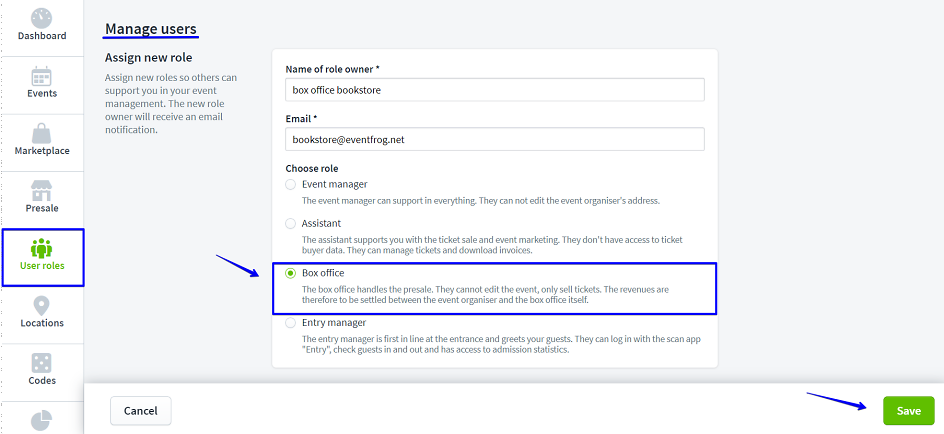
How many intervention options does an «box office» have?
The «box office» only has access to the events you have assigned. They can select and pre-sell tickets for these events. However, they do not have access to the cockpit for event organisers and cannot change or adjust anything in the event.
You can see which rights and accesses box offices have in this overview. To the overview >
How and when do I receive the proceeds from my box office?
Tickets are paid for directly at the box office. You can settle the proceeds with the box office yourself (e.g. via bank transfer). In the cockpit, under «Orders» or in the «Statistics» section, you can check at any time how many tickets have been sold by each box office.
As an event organiser, how can I pre-sell tickets myself?
Log in to the Cockpit and go to «Presale» in the main menu. Click on «Pre-sell tickets for the desired event.
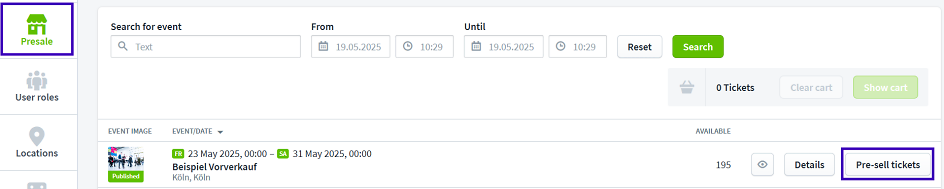
The categories will now be displayed. Select the desired number of tickets and confirm your selection by clicking on «Sell now.
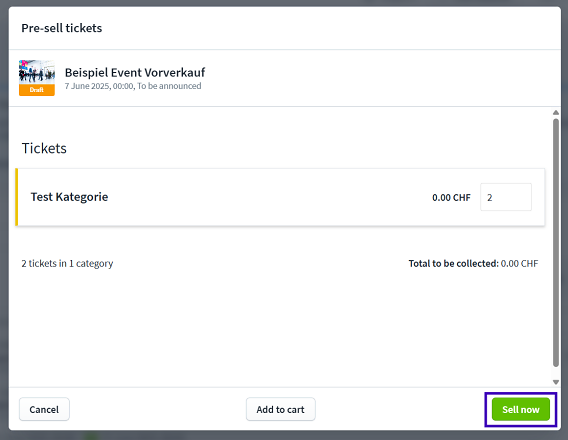
If you have added a personalisation to this event, it will be requested in the next step. Otherwise, this step will be skipped.
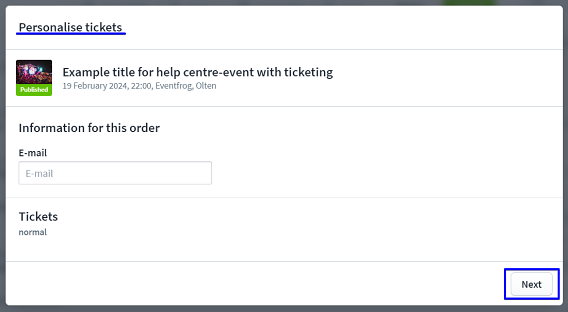
Ticket sales have now been completed, and you’ll receive an overview of the tickets sold.
You now have the following options:
Print tickets
Choose this option if you’d like to print the tickets physically – for example, to send them by post or hand them out on site.
Check in directly
This feature allows you to check the ticket in immediately for entry. Useful, for example, when selling tickets in person.
What does «check in directly» mean? This link provides more information about the feature.
Send tickets now
You can send the tickets directly via email to the desired email address.
Tickets sold by mistake?
If the ticket sale happened unintentionally, you can easily cancel the booking using this option.
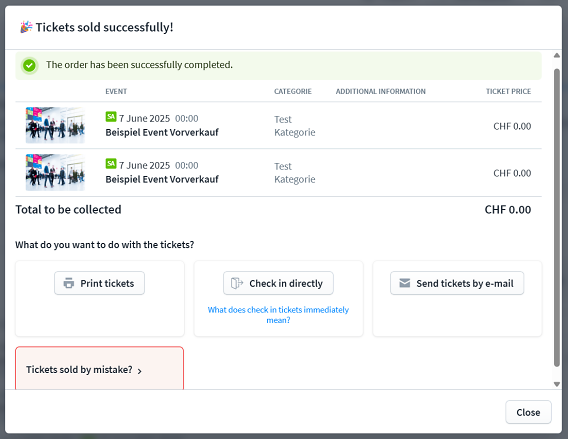
This concludes the sales process. The tickets have now been removed from sale and can no longer be booked via the online ticket purchase. They are also shown as already sold/reserved in the seating plan.
Please note:
Ticket purchasers do not receive an order confirmation for pre-sales. If you use the «Confirm mobile number» function, your ticket buyers will not receive an email asking them to confirm their mobile numbers. You can actively inform your ticket buyers that they can confirm their mobile number by sending an SMS with a ticket ID to the number +436703085415 in Austria.
Here you will find instructions for confirming the mobile number for ticket purchasers: to the instructions >
Can I use the «Pre-sell Tickets» function to set up a day or evening box office?
Yes, the «Pre-sell Tickets» function allows you to set up an on-site day or evening box office as a supplement to your online ticket sales.
This guide shows you the available options and how to integrate cashless payments::
Can I also set up a day or evening box office for my event?