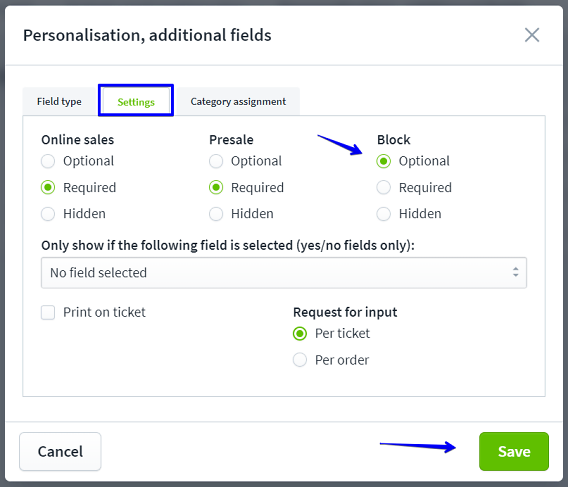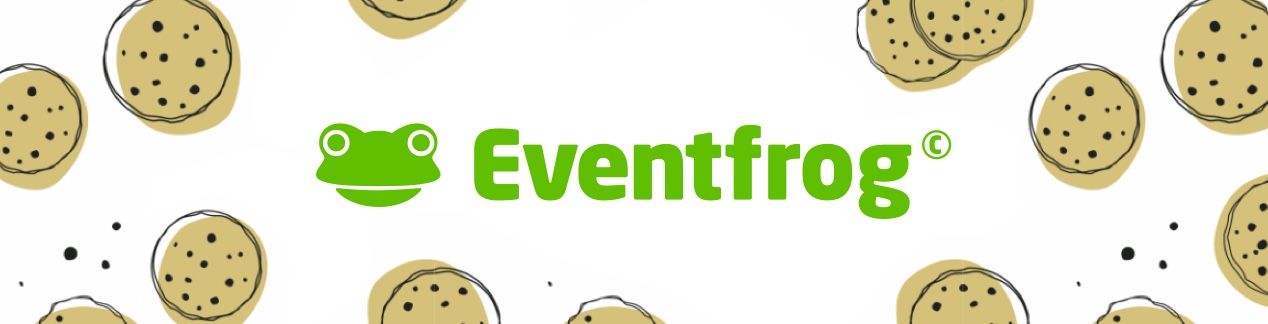Mass blocking - (un)block a large quantity of tickets at the same time
If you want to block or release numerous tickets at once, you can do this using the "Mass blocking" function. This function is suitable for blocking tickets for local advance sales, for example. You can then release these tickets individually and print them on site.
Overview:
Data for mass blocking
To block or release many tickets at once, you need an Excel file containing the IDs. You can download this in the "Export buyer details" cockpit.
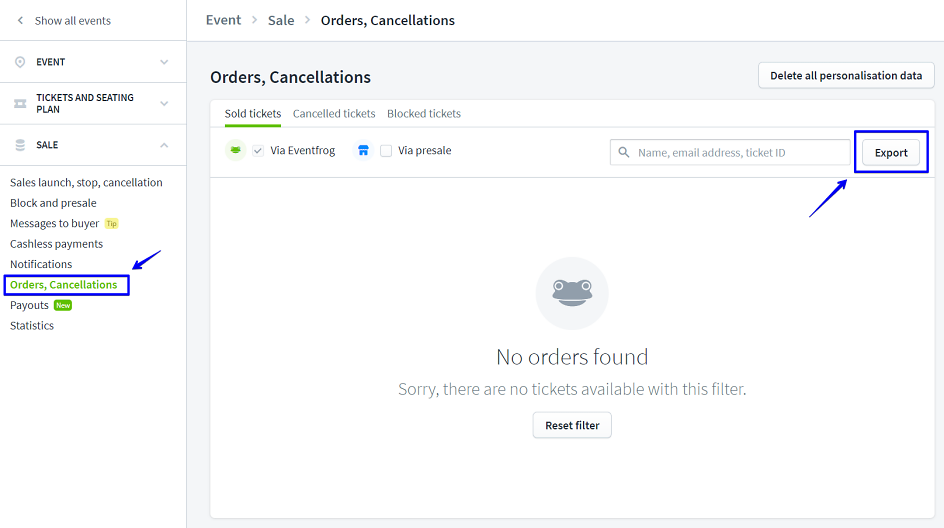
Edit the desired event in the Cockpit.
In the "Sales" area, go to "Orders, cancellations".
Click on the "Export buyer details" button to start the download.
Save the file on your computer so that you can edit it.
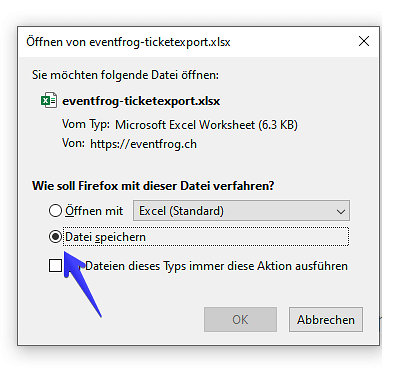
Customisation of the Excel file
The export of the buyer data must be adapted so that the system can process the Excel file correctly. Only the first and second columns are relevant for blocking. The IDs are listed in the first column.
The second column must contain the value 1 or 0 for Status:
0 = unblock
1 = block
In the image below you will find an example of how you should customise the Excel list.

You can now upload the adapted Excel file under "Orders, cancellations".
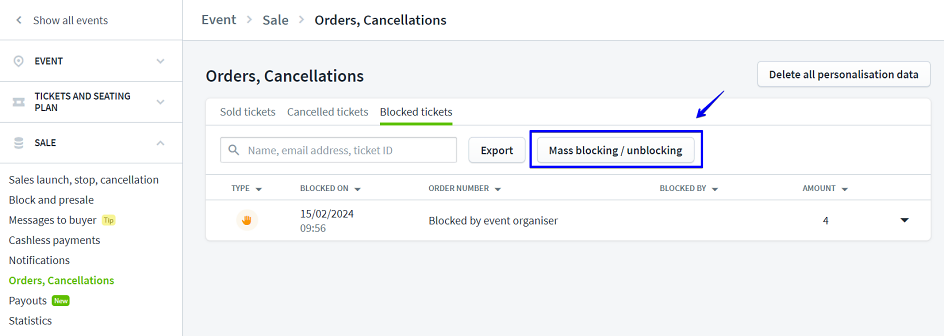
View and options for "Blocked tickets"
Once you have successfully uploaded the file, the tickets will appear in the cockpit as a list. The blocked symbol is displayed on the left under "Type". Next to it, you can see when and by whom they were blocked.
The blocked tickets can be unblocked individually. You can unblock all tickets at once using the "Unblock all" button.
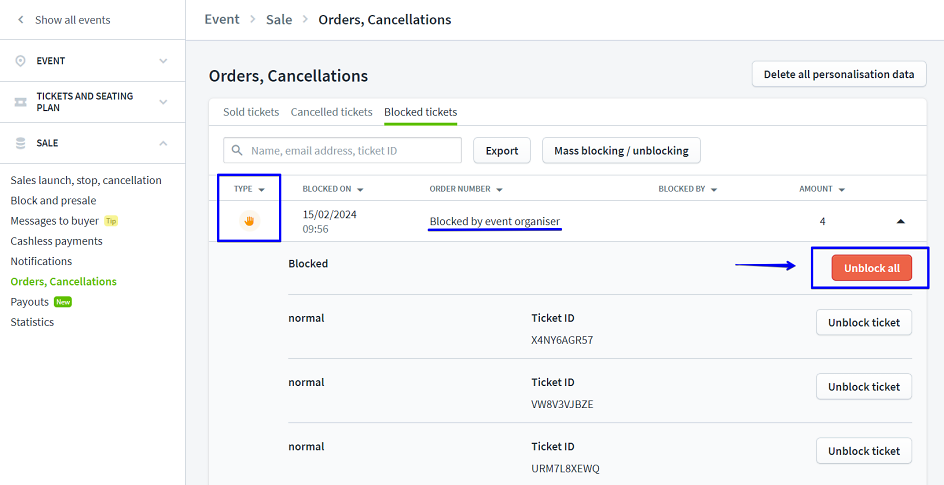
Personalisation fields for blocked tickets
For personalisation fields, you can set for which sales options they are mandatory and when they are optional. These settings can be viewed and changed under "Personalisation, additional fields". If "Mandatory field" is selected for "Block", mass blocking is not possible and an error message appears.
To enable mass blocking, go to "Edit" and change your selection for personalisation and additional fields.
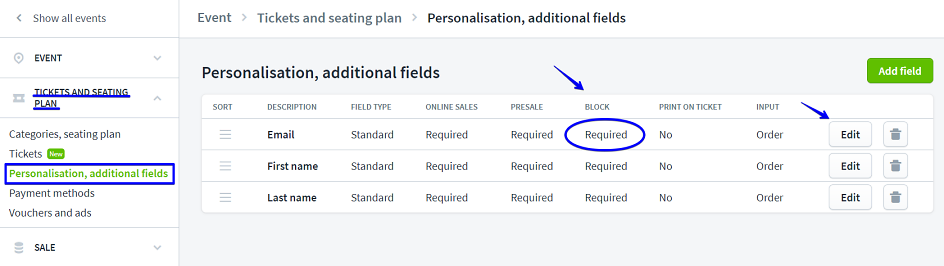
Now go to "Settings".
Now select "Block", "Optional" or "Do not show".
Confirm your selection with "Save".
Now the edited field is no longer a mandatory field when blocking.
You can now use mass blocking.