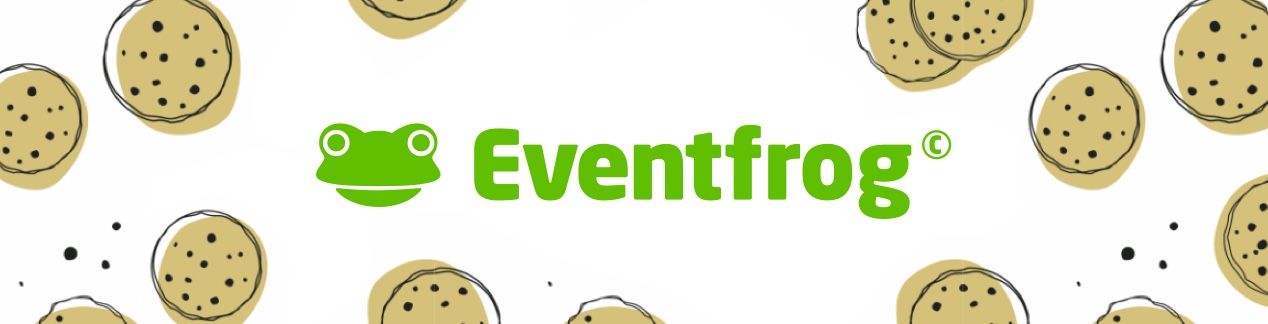How do I implement a Meta Pixel (Facebook Pixel) ID for my event marketing?
With the Eventfrog Pro package, you can add a Meta Pixel (formerly Facebook Pixel) ID to your event page. This allows you to track how users interact with your event and run more effective ad campaigns based on real data.
What is tracked by default?
By default, Eventfrog automatically tracks the following two events:
- PageView – when someone views your event detail page
- Purchase – when someone completes a ticket purchase
What about other events like «Add to Cart»?
Events such as «AddToCart» or other conversion goals must be added manually as custom conversions in the Meta Business Tools and integrated via corresponding events in the pixel setup. These events are currently not automatically recorded by Eventfrog.
In order to track the checkout, you must create a custom conversion in Meta. For example, give it the name «Checkout Eventfrog» and use the following destination as the URL:
Switzerland: www.eventfrog.ch/en/shop/basket
Germany: www.eventfrog.de/en/shop/basket
Austria: www.eventfrog.at/en/shop/basket
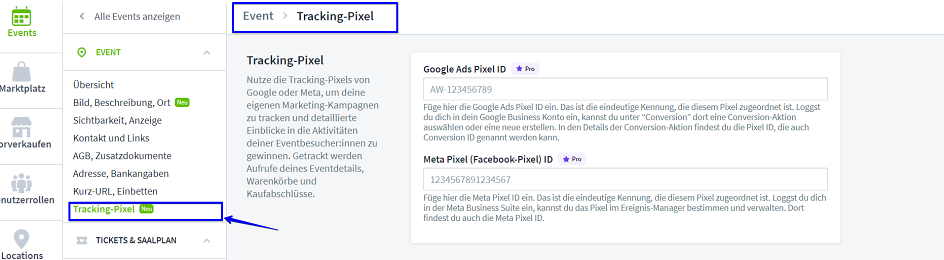
How do I implement a Meta Pixel (Facebook Pixel) ID on Eventfrog?
Click on «Events» in the sidebar of the cockpit and open your desired event. Under the «Tracking-Pixel» section, you will find the option to enter your Meta Pixel (Facebook Pixel) ID and implement it directly into your event. For this, you need your Meta Pixel (Facebook Pixel) ID, which usually consists of 15 to 16 digits and looks something like this: 123456789012345. You can find this ID in the Meta Business Manager.
For more information on creating the Meta Pixel, click here.
Note: Users must explicitly consent to the use of marketing pixels. If they do not consent to this use or have an ad blocker installed, no data about their activities can be collected. As a result, it is possible that not every purchase or interaction can be tracked by the marketing pixel.
Step-by-step guide to creating a Meta Pixel ID
-
Login: Sign in to your Meta Business Account.
-
Open Events Manager:
-
Click on «Events Manager» in the main menu.
-
-
Create Pixel:
-
Select «Connect Data Source» and then «Web».
-
Click on «Add Meta Pixel».
-
Give your Pixel a name and, optionally, enter your website URL.
-
-
Select setup:
-
Select «Install code manually» if you would like to view the Pixel code yourself.
-
For Eventfrog, it is sufficient to copy the Pixel ID.
-
-
Find Pixel ID:
-
You can find the ID in the code or directly in the overview.
-
For more information, visit the official Meta Help on Pixel setup.
Meta Pixel Error: «Pixel is not available on this website»
When integrating your Meta Pixel, the following error message may appear:
«[Meta pixel] [Pixel ID] is unavailable on this website due to its traffic permission settings.»
What does this mean?
The pixel cannot fire on your website because Meta has only authorised it for specific domains. Your domain is not on that list – which is why Meta is blocking the pixel.
How to fix it:
-
In your Meta Business Manager, go to the Events Manager.
-
Select your Pixel.
-
Open the Traffic Permissions settings.
-
Check whether your domain is listed there.
-
If not, add your domain.
-
Reload the page and test again.
For more information, visit «Traffic permissions for the Meta Pixel».