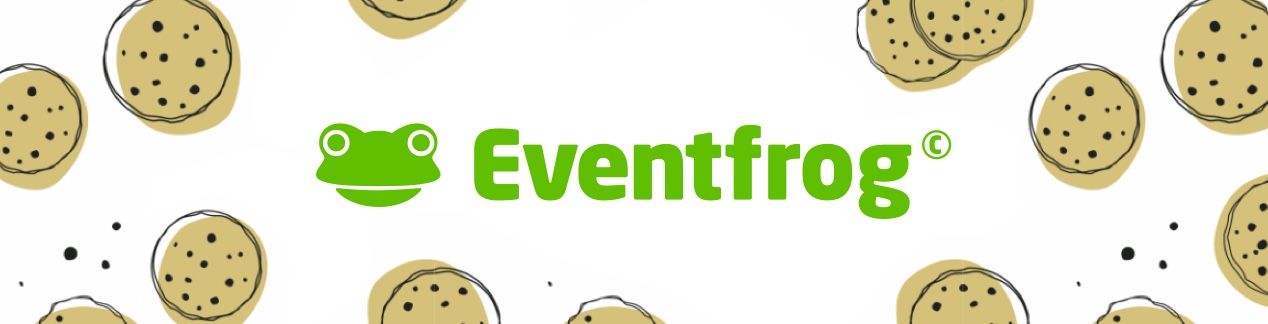Total capacity limit: What is it, why use it, and how does it affect ticket numbers?
With the total capacity limit, you can easily define the maximum number of tickets that can be sold for your event – regardless of how many ticket categories you’ve created.
You can set this limit during event creation or activate it later, even after the event has been published.
Overview:
When does it make sense to set a total capacity limit?
- When official regulations restrict the number of attendees
- For multi-day events with both day and combo tickets
- If you want more flexibility in how categories are allocated
- To set a fixed overall limit across all categories
Example:
You want to allow a maximum of 150 people at your event – regardless of whether they have a «VIP» or «Standard ticket. In this case, set the total capacity limit to 150 and let ticket buyers choose their preferred category.
How to set the total capacity limit when creating your event
- Create your event as usual.
- In the «Tickets & Prices» section, you’ll see the option «Limit total capacity».
- Tick the checkbox and enter the maximum number of tickets available for the event.
Important: The total capacity limit also applies to combo categories linked to other events. As soon as a combo ticket is sold, it will count towards the overall limit.
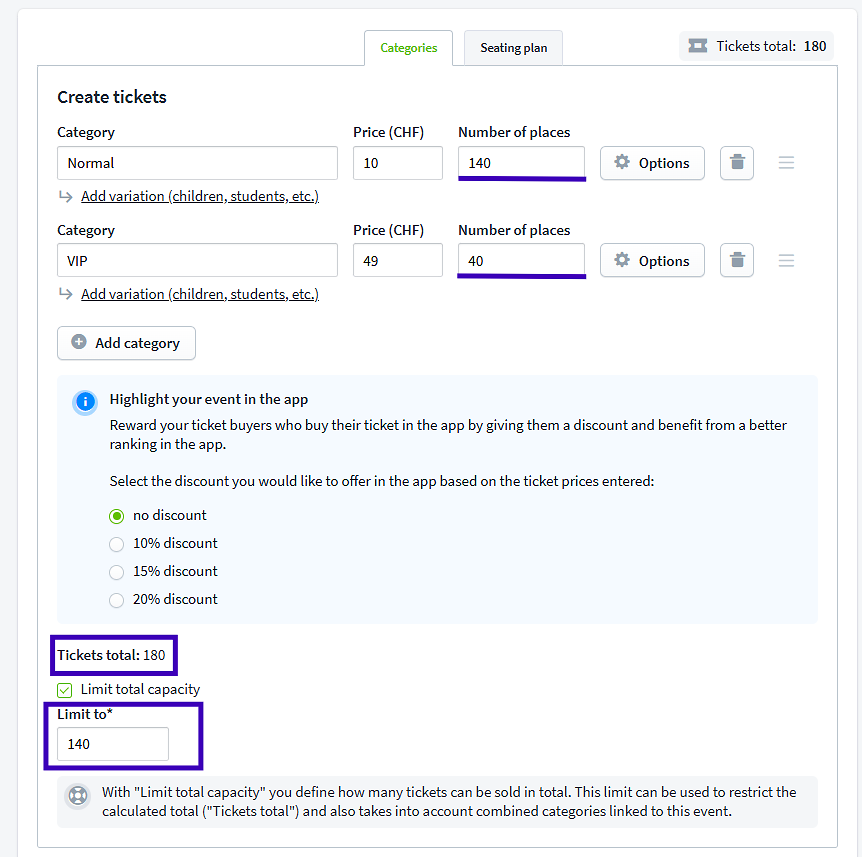
Setting a total capacity limit after your event has been published
- Log in to the Cockpit.
- Select the relevant event and click on «Edit».
- Go to «Ticket categories & seating plan» and select «Edit categories». Here you can also check whether your event is linked to others through combo categories. If you want to combine this event with others, you’ll find a guide here >
- Enable «Limit total capacity» and enter your desired maximum number of tickets.
- Click on «Save».
Where can I see how many tickets are still available?
- Open your event in the Cockpit.
- Go to «Sales > Statistics».
- You’ll see the number of remaining tickets – both per category and in total.
The number under «Available tickets» shows the total remaining tickets, minus those already sold. The limit does not apply to individual categories, but only to the total number of tickets sold.
Example:
If you now sell 40 tickets from the «VIP» category, only 98 tickets will be available in the «Standard» category, and the «VIP» category will be sold out.
However, if you sell 40 «Standard» tickets, 40 «VIP» and 58 «Standard» tickets will still be available.
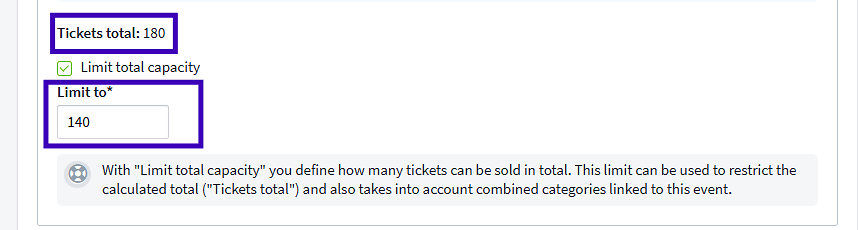
FAQs – Frequently asked questions
What happens if I set the total capacity limit after the event has been created?
The number of tickets per category stays the same, but only the defined total number can be sold. You can still control how sales are distributed across categories.
I can’t activate the total capacity limit – why not?
You’ve likely already sold more tickets than the total limit you want to set. In that case, it’s not possible to apply a lower total limit.
Why use a total capacity limit instead of blocking tickets?
The total capacity limit controls the overall number of attendees, regardless of ticket category. Blocking tickets temporarily removes availability, but the limit still applies per category. The total limit gives you more flexibility.
Can I use this with combo categories?
Yes! If Event A and Event B are linked as combo events, you can set the total capacity limit for Event B. This allows you to control the total number of attendees, no matter whether they have single or combo tickets.